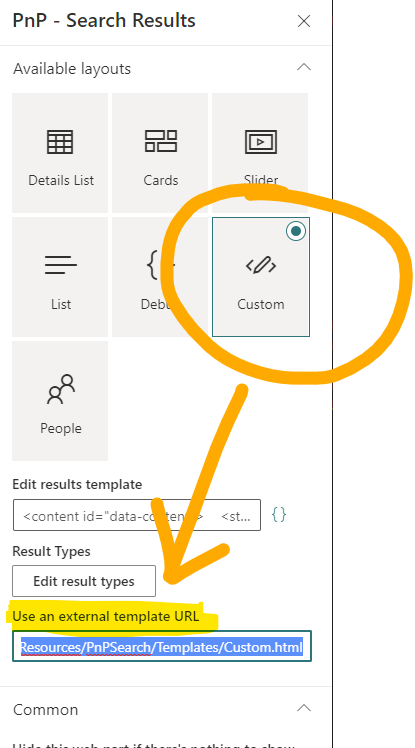Store custom templates in SharePoint¶
You can create your own custom templates. If you store them in a central repository, they can be used across PnP Search Result web parts across sites in your tenant.
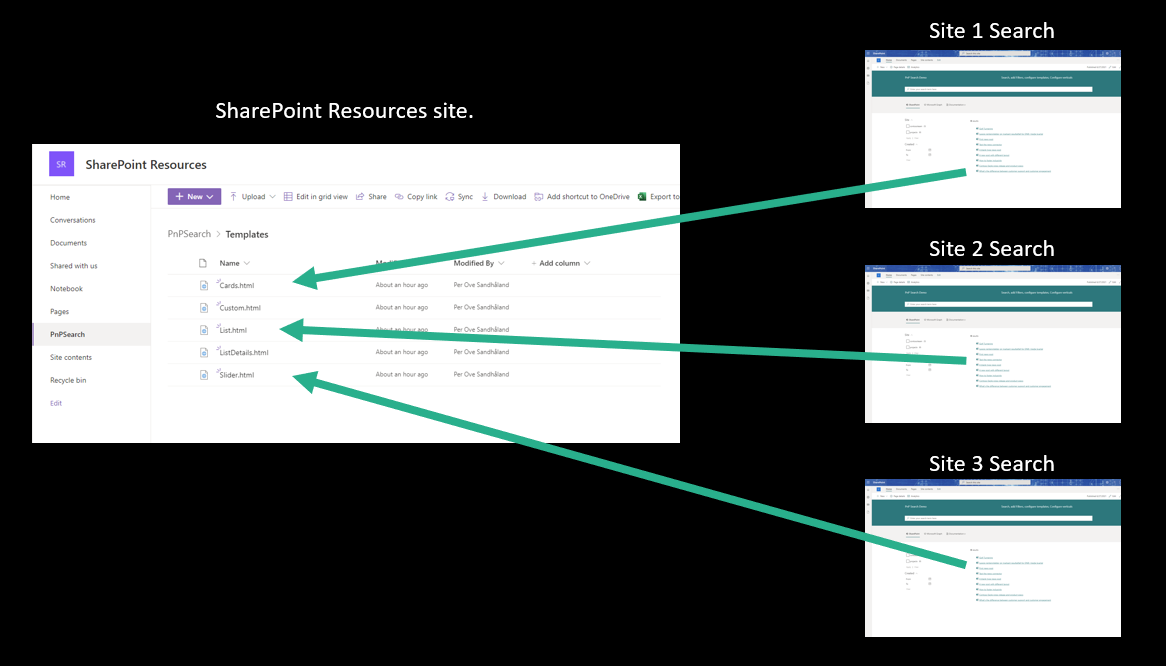
Requirements for using a custom template, referenced by URL are:
- All users of the PnP Search Result web part, must be able to read those templates.
- Templates need to have their own URL.
A SharePoint site within your tenant is perfect for this scenario, because you get some additional features:
- Central repository
- Version control
- No public access
- Secure change access
- Share to others outside of your company
- Use OneDrive for sync
- Approval flows (if you want)
5 steps to create a central repository in SharePoint¶
- Create a SharePoint site
- Give "Everyone except externals" read access to the site
- Create a Library
- Create a Templates Folder
- Add your custom templates to this folder.
Now you can reference these templates using the URL to the file.
https://<tenantname>.sharepoint.com/sites/<sitetitle>/<libraryname>/<foldername>/<templatename>.html
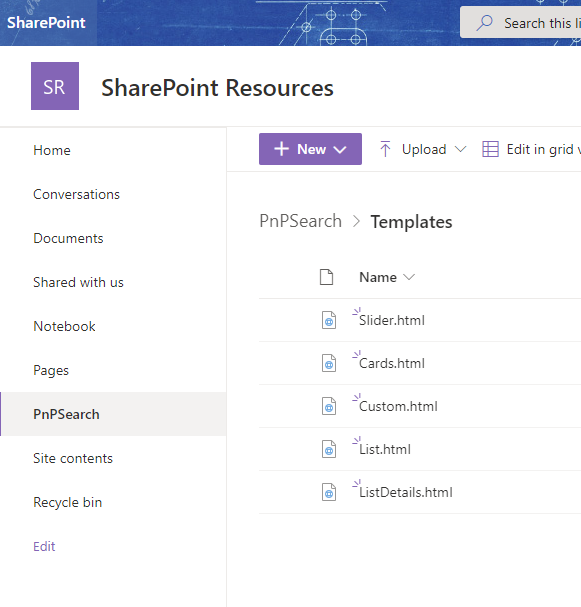
Example for the a tenant named Contoso¶
| Site title | Library name | Folder name | Template names |
|---|---|---|---|
| SharePointResources | PnPSearch | Templates | mytemplate.html, mytemplate2.html |
URLs for the templates in this example:
mytemplate.html: https://contoso.sharepoint.com/sites/SharePointResources/PnPSearch/Templates/mytemplate.html
mytemplate2.html: https://contoso.sharepoint.com/sites/SharePointResources/PnPSearch/Templates/mytemplate2.html
Use the links in a PnP Search Results web part¶
- Edit the settings for the PnP Search Results web part.
- On page 2, under Available Layouts, choose Custom.
- Type the URL to your custom template in "Use an external template URL.
- Republish the page
When you edit the custom template, you just have to refresh the page where the web part is embedded to see the changes you made.