Getting started
Prerequisites
- Visual Studio Code with the following recommended extensions installed:
- Node.js v16.19.1 or higher
Web components
Run and debug the solution
-
Open the project root folder in Visual Studio Code.
-
From the 'Terminal' window, run the following command:
npx lerna run serve --scope=@pnp/modern-search-coreThis will bundle the solution and serve it from a local server on adresss http://localhost:8080/index.html:
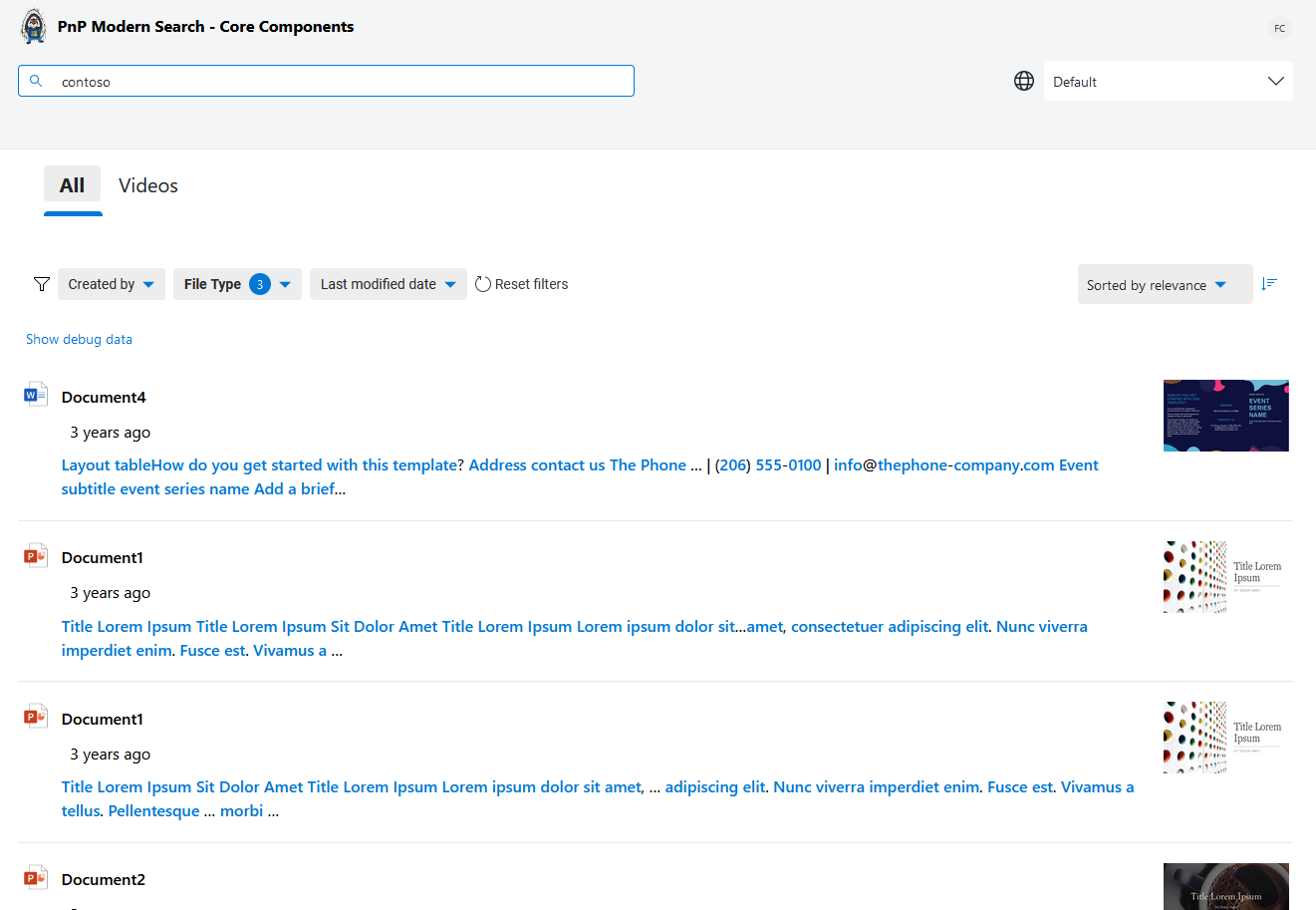
The packages/components/dev/index.html is a sandbox page, meaning you can update it any way you want to test components behavior. To know all available parameters for components, go to the "playground".
-
To debug the components, start debugging using the "Local debug (Edge|Chrome)" configuration:
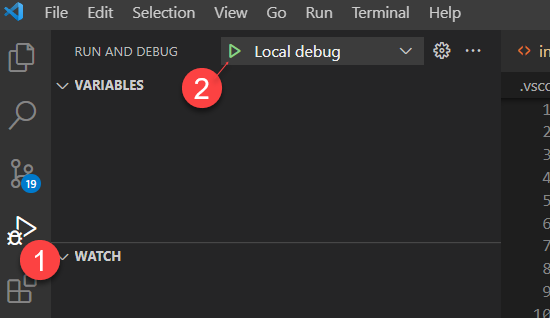
Run and debug tests
-
Open the
packages/componentsfolder in Visual Studio Code. -
From the 'Terminal', run the following command:
pnpm run test:watchThis will start tests in watch mode on the
http://localhost:8000/. Choose then the test you want to debug: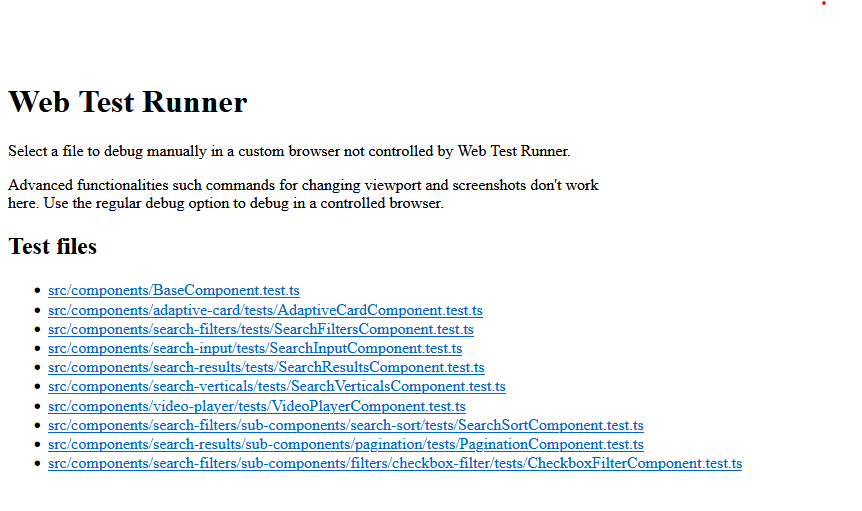 info
infoTo run all tests (ex: before a commit), run
npx lerna run test --scope=@pnp/modern-search-core.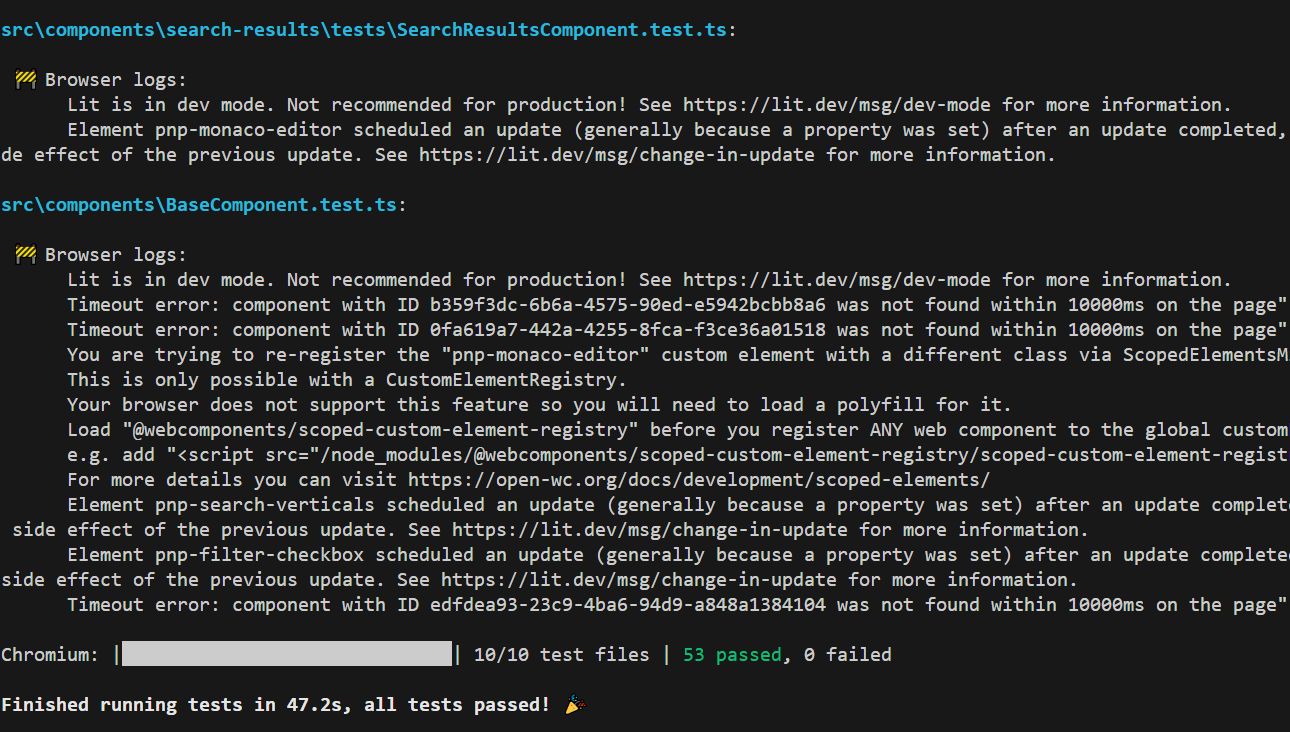
-
Launch the "Debug tests Edge" VSCode configuration and choose the test you want to debug:
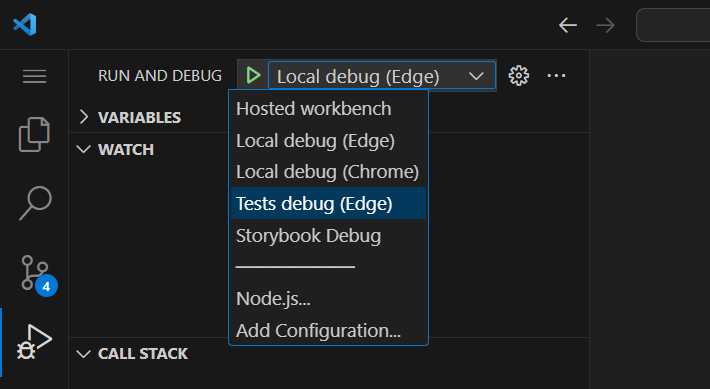
-
Put breakpoints in your tests and refresh the page to trigger the test again:
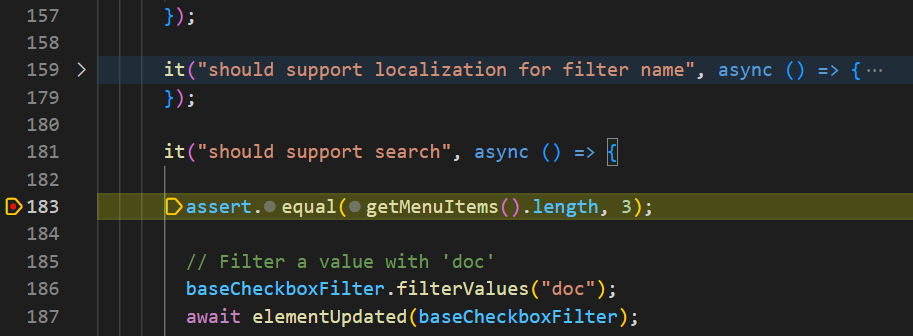
Run Storybook stories
We use Storybook to demo components in different scenarios:
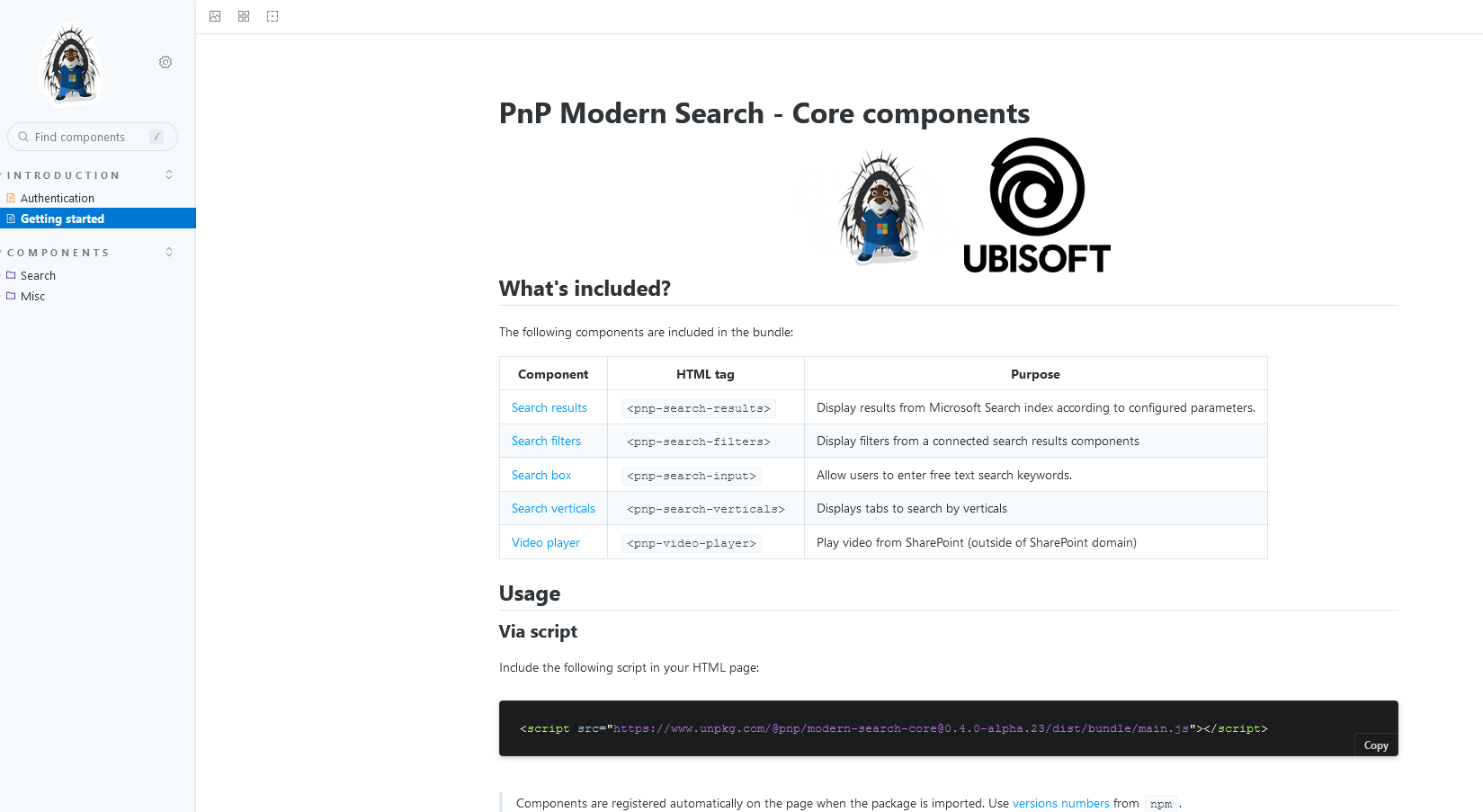
To run Storybook locally run the following command:
npx lerna run docs:watch --scope=@pnp/modern-search-core
All stories are read from the packages/components/src/stories folder.
SPFx Web Parts
Run and debug the solution
-
Open the project root folder in Visual Studio Code.
-
From the 'Terminal', run the following command:
npx lerna run serve --scope=@pnp/modern-search-core-spfx -
You can also go directly to
packages/spfxand runpnpm run serve. -
Open the Hosted workbench debug configuration and add WebParts from Local category:
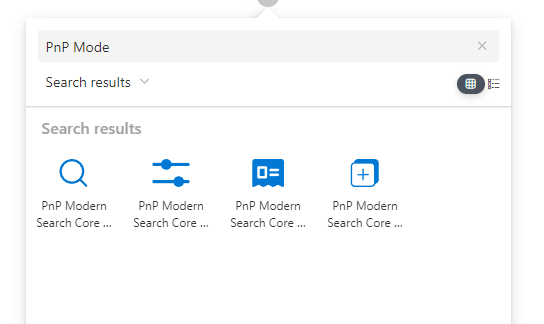
If you need to work on both web components and Web Parts at the same time, you can run the following commands
- From
packages/components, runpnpm run build:watch - From
pacakges/spfx, runpnpm run serve
Docusaurus documentation
-
Open the project
documentationfolder in Visual Studio Code. -
From the 'Terminal', run the following command:
pnpm ipnpm run start
This will serve the documentation locally at http://localhost:3000.